So I googled it and I found that
 |
| to enter OS selection screen in Teclast dual boot tablet. |
Easy way to do this is first press 'volume up' button and then press 'Power' button.
How about other dual boot tablet?
Many other tablets like Chuwi, Cube has dedicated Windows application and Android system app so you can use this application or app to change to desired OS.
And Teclast X98 Air 3G also had this app. But Teclast X98 Air ii doesn't have this app--maybe there has but my tablet doesn't have.
If you have Teclast X98 Air 3G and would like to install os-switch app, you can check this link:
- How to switch from Android to Windows without turn off - TechTablets
- switchOS app LOST! - TechTablets
- The OS Switching Apps - Post #9748 in XDA forums
When you enter the OS selection screen,
 |
| Teclast X98 Air ii - OS selection (Android, Windows) screen |
you can either choose from top left corner check-box:
- boot up OS without OS selection screen
- or boot up OS with OS selection screen in 10 seconds.
So if you remove that tick in check-box, you won't see this OS selection screen. So if you need to change OS, you have to Volume Up and Power button together to see this screen.
And choose whatever OS (Android or Windows) you desire, and touch 'choose OS' button.
When you changed OS, you will see message like this:
 |
| Teclast X98 Air ii - when the os selection was changed. |

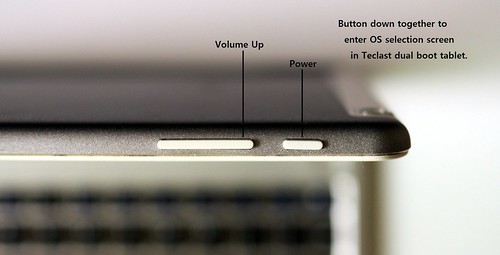
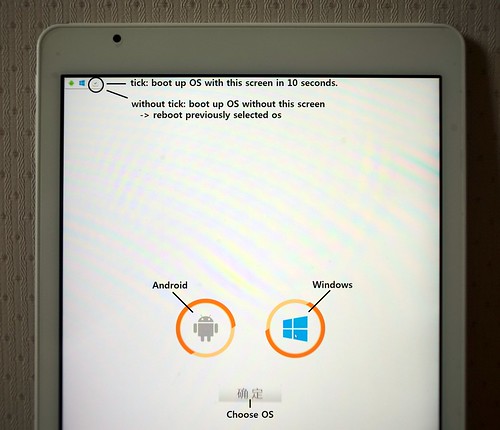
No comments:
Post a Comment
Note: Only a member of this blog may post a comment.